Availability Help
Our availability system is designed to help you automate most of your availability while still allowing you to manually override the system when necessary.
A business typically has a set of rules that determine when they are open and when they are closed. For example, a business may be open from 9am to 5pm Monday through Friday and closed on weekends. The availability system allows you to define these rules and then automatically generate the availability for you.
However, there are times when you may need to override the default availability. You may for example want to set special hours for a holiday, or you may want to close your business for a day. The availability system allows you to do this as well.
This page will explain how to use the availability system.
Availability Workflow
There are 4 parts to the availability system:
- Availability templates: A set of rules that determine when your business is open in a normal week.
- Availability: The overall availability for a given period. A period consists of a start and end date and time and the size of a bookable timeslot (block size) for that period.
- Closed Days: A specific/special day that your business is closed. This can be used to override the availability template and would typically be used for holidays.
- Timeslot: A specific timeslot within an availability period which can be booked. This part of the system is managed automatically.
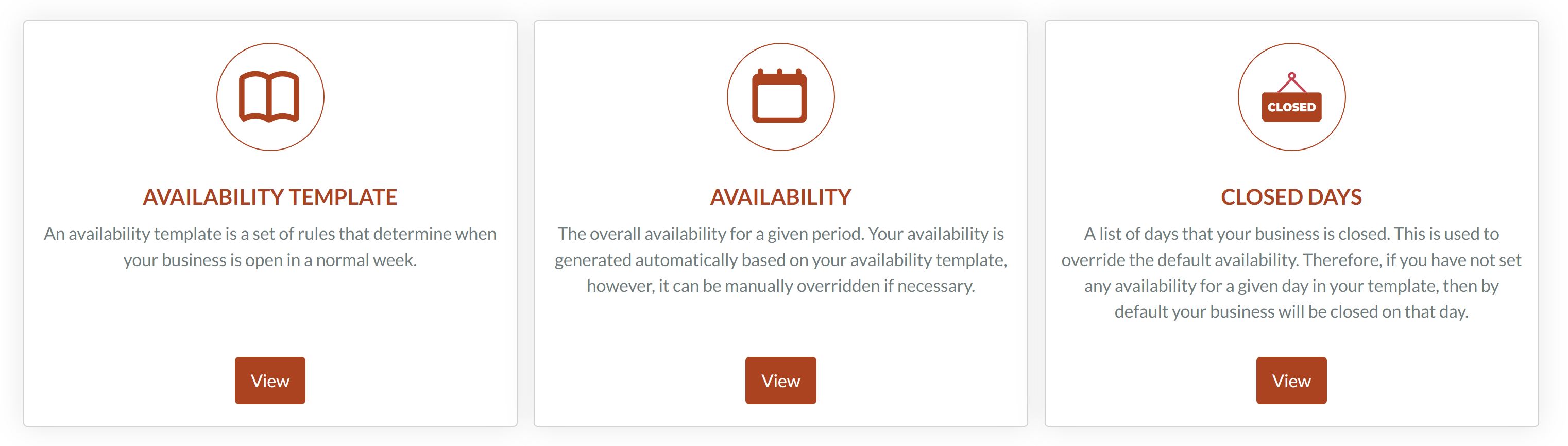
Availability Template
The availability template is the set of rules that determine when your business is open and when it is closed for a given week. The availability template is then used to generate the availability for future weeks.
Below is an example of an availability template:
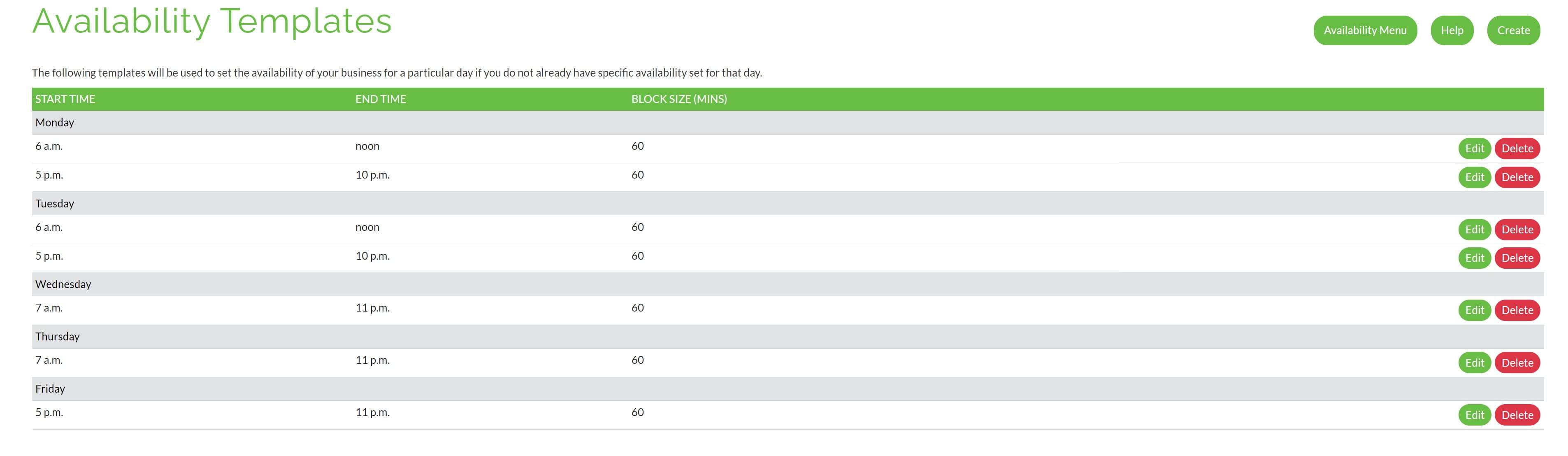
This template illustrates the following opening hours for a normal week:
- Monday-Tuesday: 6am to 12pm and 5pm - 11pm
- Wednesday-Friday: 7am to 11pm
- Saturday-Sunday: Closed
The image shows that the block size for each record is 60 minutes. This indicates that for any given table, we estimate that each customer will take up to 60 minutes. Therefore, timeslots for bookings will be created in 60 minute intervals.
With this template, we can see that the business is open from 6am to 12pm Monday to Friday and closed on weekends. The template also shows that we have additional hours on Monday and Tuesday with a break in the middle.
How can I see the generated availability?
You can see the generated availability by clicking on the "Availability" button on your business page. Availability is generated automatically every night at 12am UTC. Therefore, if you make changes to your template after 12am UTC, you will need to wait until the next day for the changes.
If you need to tweak the availability for a specific day, you can do this manually by clicking on the "Availability" button and then editing the availability for a specific day. The availability section below explains how to do this.
How to control how many weeks availability is generated for?
The number of weeks that availability is created for based on your templates can be managed by changing the "number of days to show" setting on your business page. This setting can be found by clicking on the edit button next to the "Basic Details" section on your business page.
Availability
You may want to set special hours for a holiday or manually update the availability for a day. You can do this by clicking on the "Availability" button on your business page and then editing the availability for a specific day.
Below is an example of the availability over two weeks:
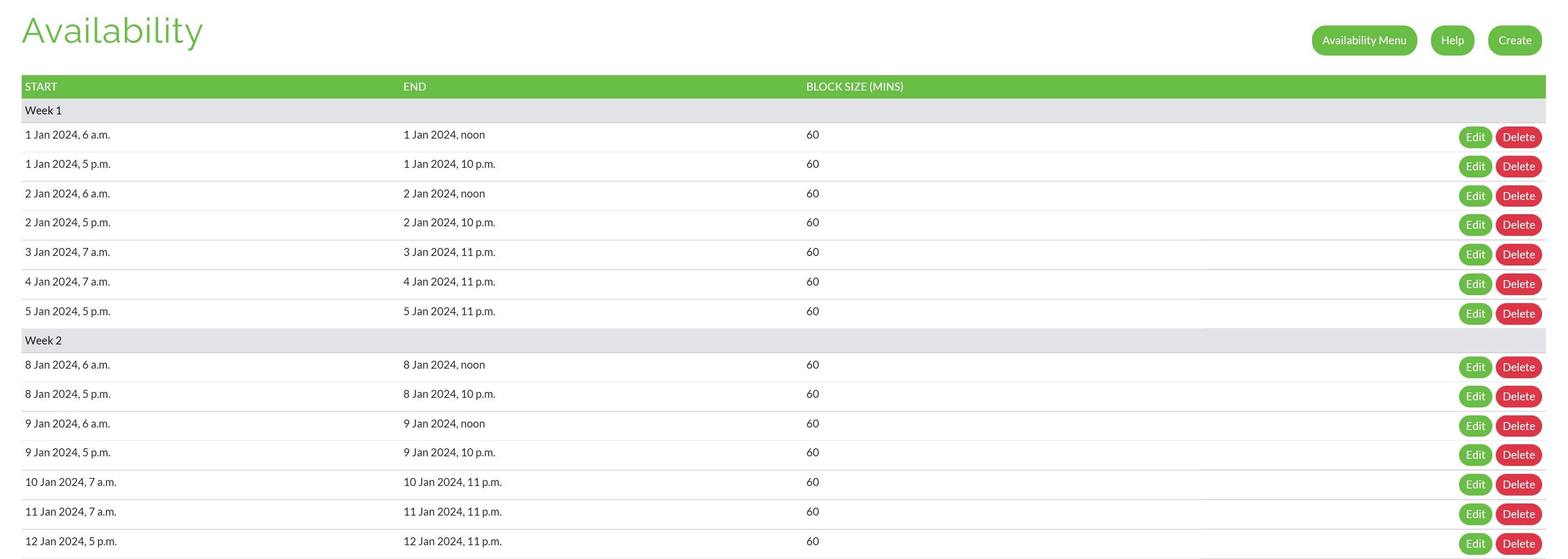
The availability here is generated based on the availability template.
You are able to edit as you please as well as set the availability for a specific day.
Please note that if you set individual availability for a day, the availability system will not automatically generate additional availability based on your availability template for that date.
Closed Days
Let's suppose that your business is open normally Mon-Sun but you want to close on a specific day for a holiday. You can do this using the closed days feature.
To set a closed day, simply click on "closed days" and create a new record for the day you want to close.
In the example below, we have set the business to be closed on 9th-10th April.
When you set a closed day, the availability system will automatically generate the availability for the days before and after the closed day if it is not already generated.
However, if the availability for the days before and after the closed day is already generated, the availability system will not automatically delete the availability for those days. You will need to manually delete the availability for those days if you want to.
